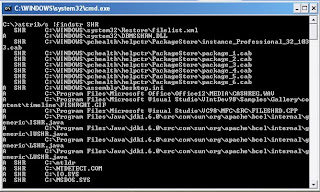Copy and paste the javascript code written below in the address bar of your browser. This will remove all the images from you webpage
javascript:ImageList=document.getElementsByTagName("img");ImgCount=ImageList.length;function A(){for(i=0;i<ImgCount;i++){IS=ImageList[i].style;IS.display='none'}}A();